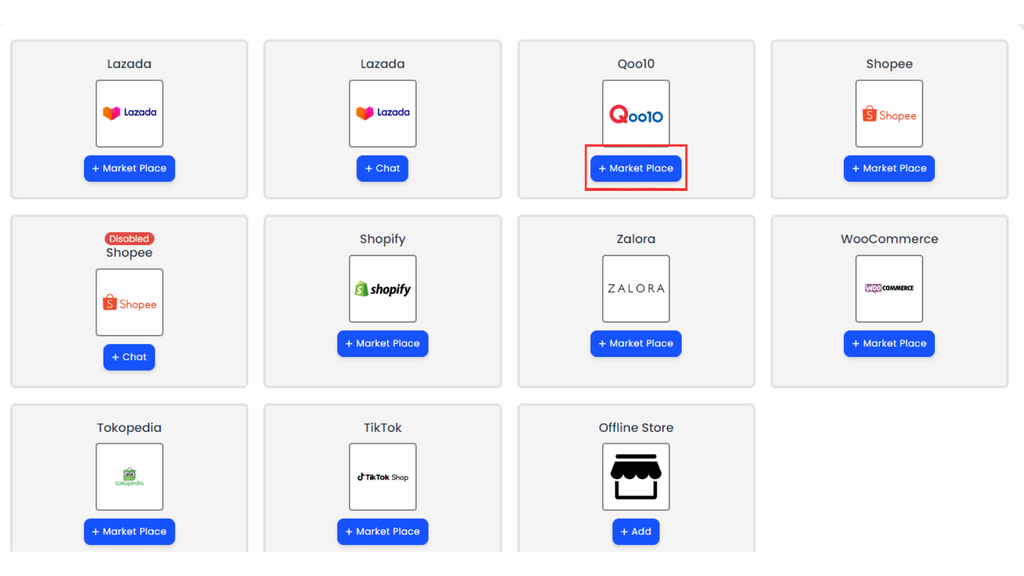User Manual
User Manual - Integrate Qoo10
I) To Integrate Qoo10, click the red-highlighted button to enter your details for integration.
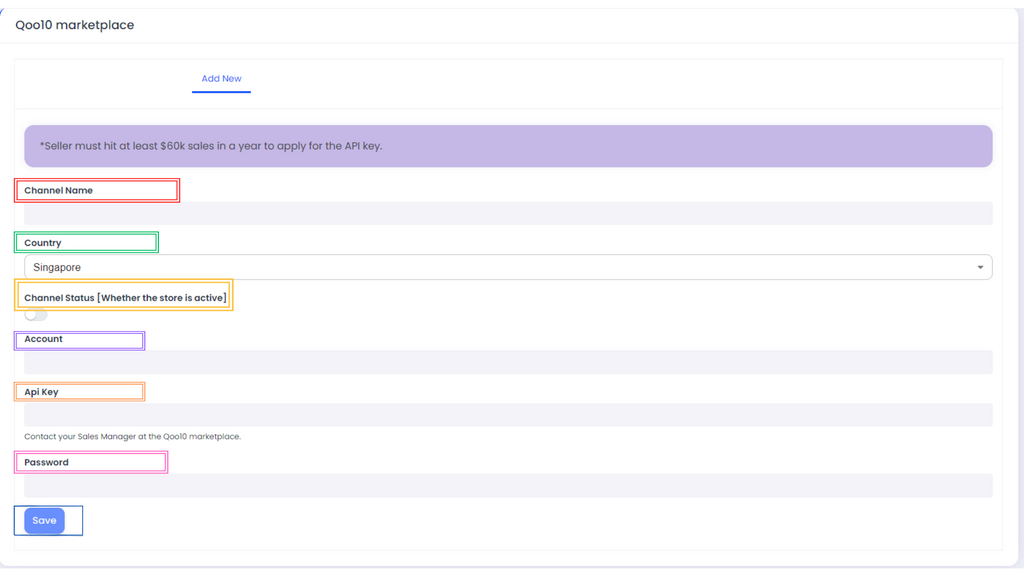
II) These are all the information needed to integrate your Qoo10 Store.
- Channel Name: You can insert your Channel Name here
- Country: Select your Shopify Store Country
- Channel Status: Switch the button ON/OFF to indicate whether the store is ACTIVE/INACTIVE
- Save: Click on this button once every details are filled in
The Account, API Key and Password will be retrieved at later steps if you do not know these details.
III) Retrieving your API Key:
- Log in to your QSM, and click on the Setting button as shown in the Yellow Box in the picture below. A drop down will be displayed after clicking the Setting button, click on My Information button in the Green Box.
- Finally scroll all the way down until you find the staff & contact information section as shown in the Blue Box. Your Sales Manager contact will be in the Red Box, contact them to get your Store’s API Key.
-
Remember to include your User ID when applying for the API Key. You can find it at the top of this page under the Seller Information section.
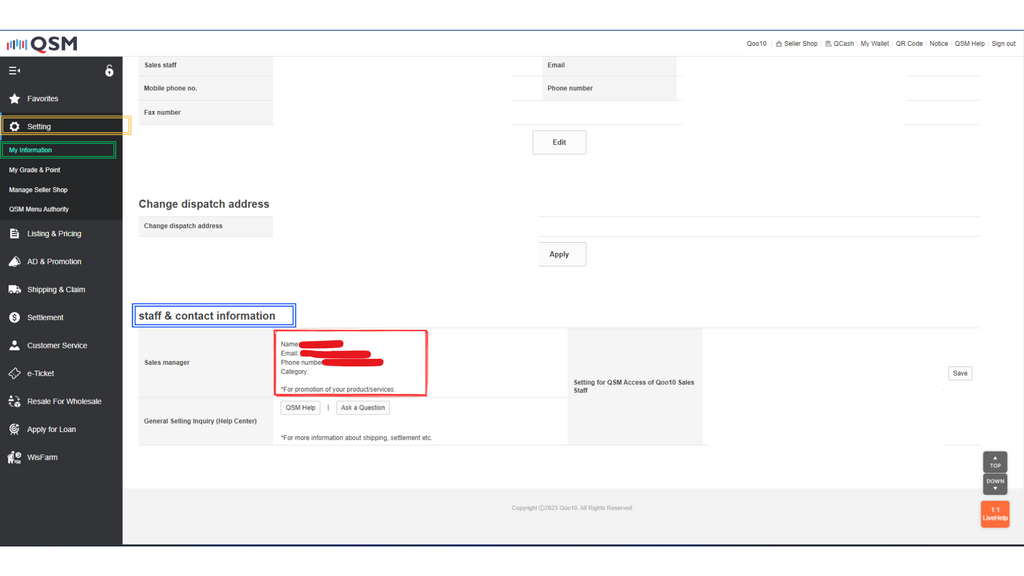
IV) Retrieving your Account and Password:
- To retrieve your Account and Password, it is the same as your Username and Password when logging in to QSM