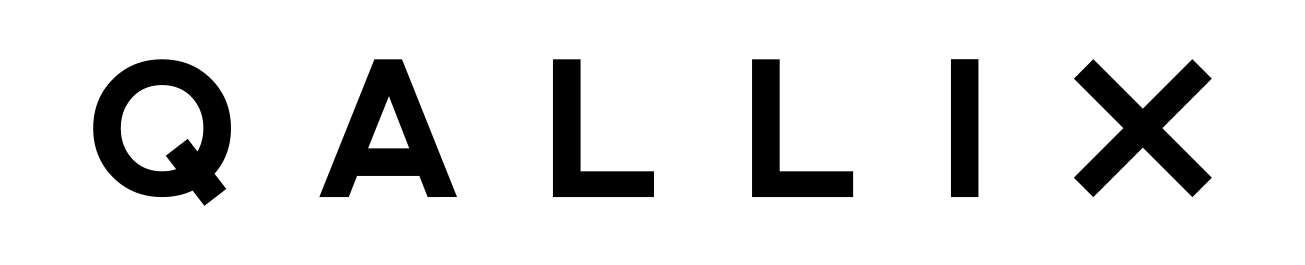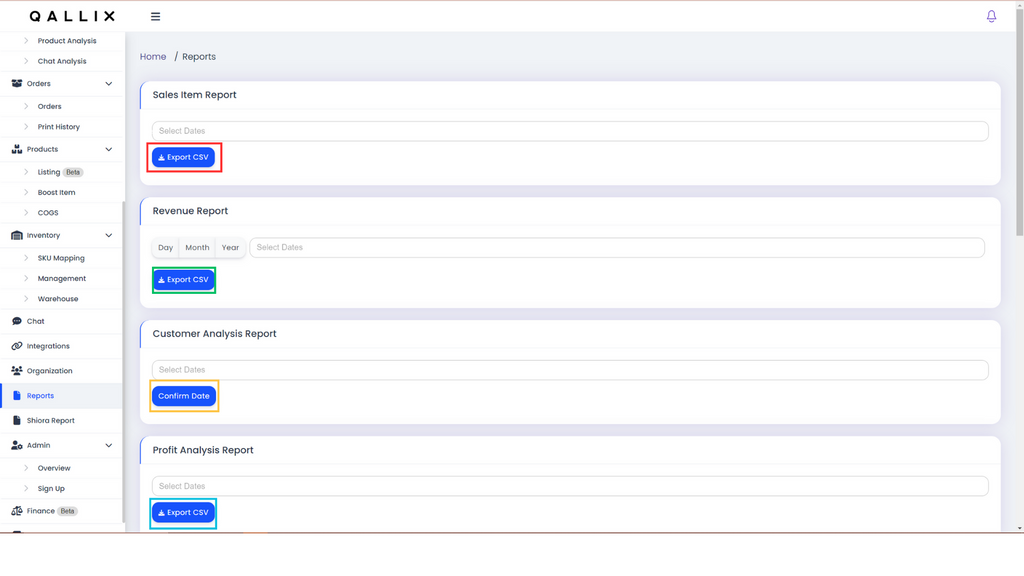User Manual
User Manual - Reports
I) To obtain the Sales Item Report, click on the "Select Dates" bar to choose the desired sales date range. After selecting the dates click on the red-highlighted "Export CSV" button.
II) To generate the Revenue Report, select the desired sales date range by clicking on the "Select Dates" bar. Then, choose the time frame (days, months, or years) for the report calculation. Finally, click on the green-highlighted "Export CSV" button.
III) To obtain the Profit Analysis Report, click on the "Select Dates" bar to choose the desired sales date range. After selecting the dates click on the blue-highlighted "Export CSV" button.
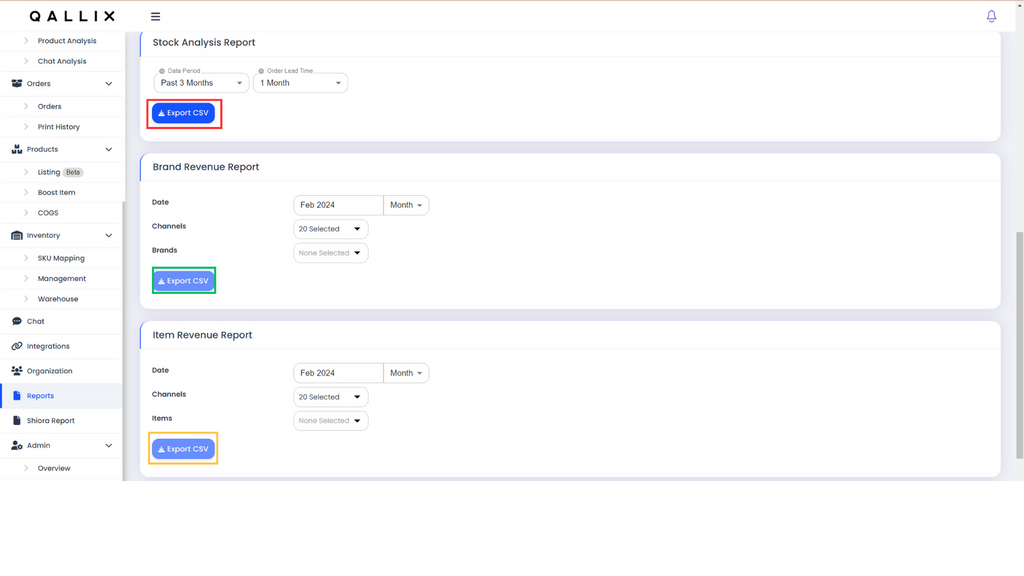
IV) To obtain the Stock Analysis Report, select your desired Data Period and Order Lead Time. After that, click on the red-highlighted "Export CSV" button.
V) To generate the Brand Revenue Report, select your desired time period, channels and brands. After that, click on the green-highlighted "Export CSV" button.
VI) To obtain the Item Revenue Report, select your desired time period, channels and brands. After that, click on the yellow-highlighted "Export CSV" button.
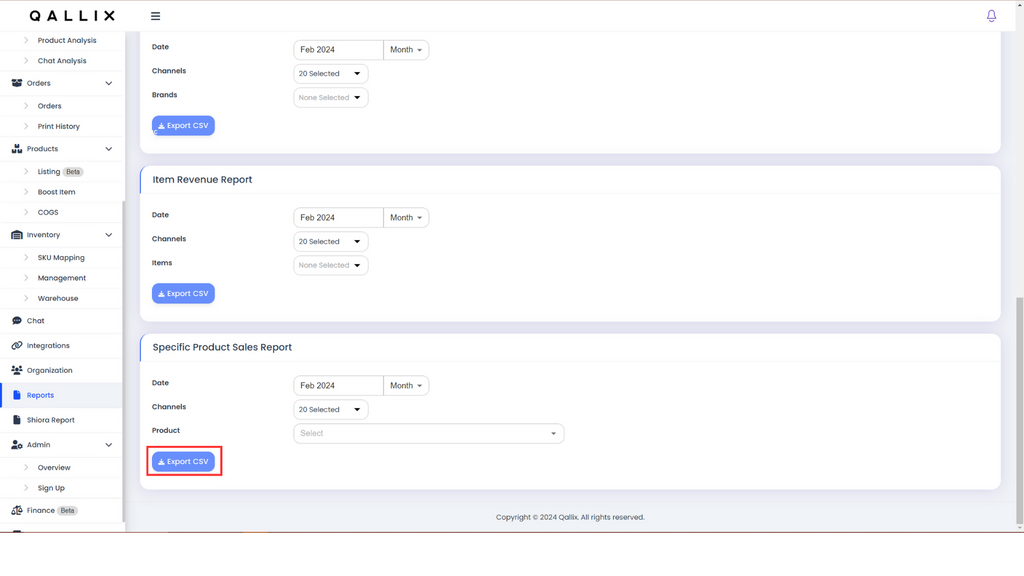
VII) To generate the Specific Product Sales Report, select your desired time period, channels and the product . After that, click on the red-highlighted "Export CSV" button.