User Manual
User Manual - Integrate Shopify
If you have already set up your developer app in Shopify, know your API and Secret Key and have your Admin API Access Token and Storefront API Access Token, Skip to Step XII (Step 12)
I) Log in to your Shopify Seller Centre, and click on Settings as shown in the Red Box on the bottom left corner

II) Firstly, click on Apps and sales channels as shown in the Red Box, follow up by clicking on the Develop apps in the Yellow Box.

III) Click on the Create an app button on the top right corner as shown in the Red Box.
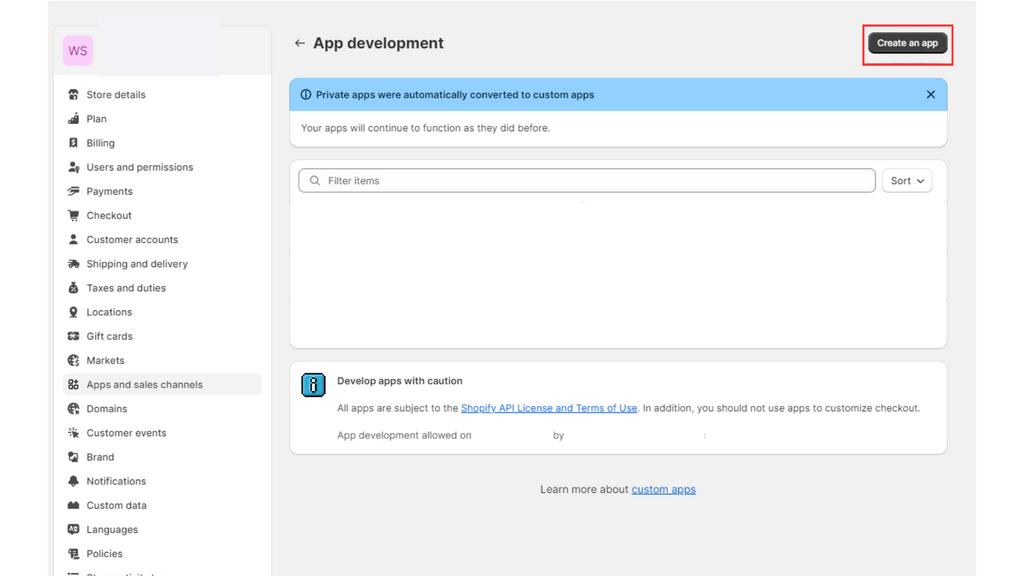
IV) After completing step III, a pop up will be shown on your webpage, put Qallix as the App name in the Yellow Box, and for the App developer in the Blue Box just select one of the users shown in the dropdown. Finally click on Create app in the Red Box.
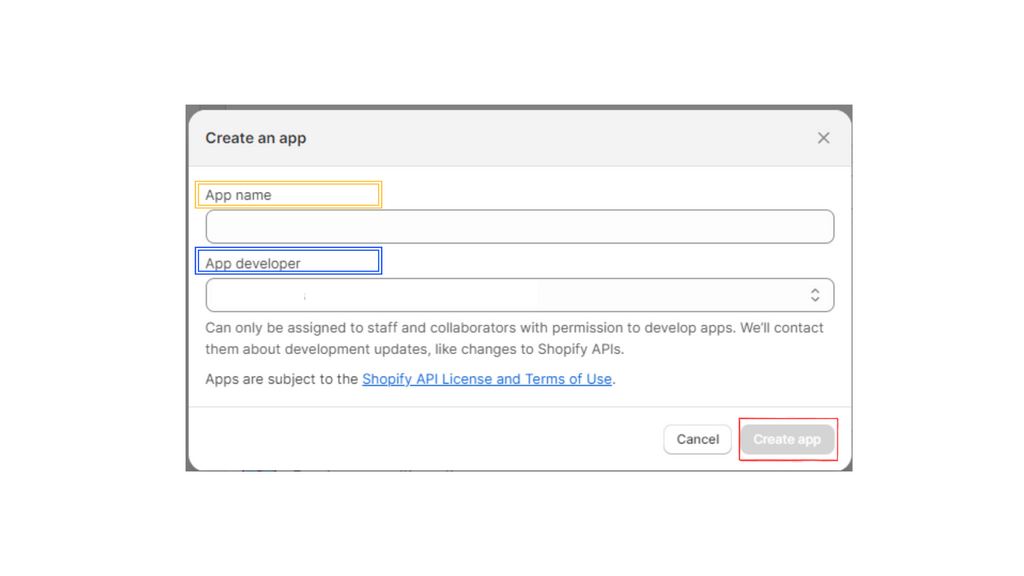
V) Click on the Configuration tab shown in the Red Box.

VI) Click on the Configure button as shown in the Red Box.
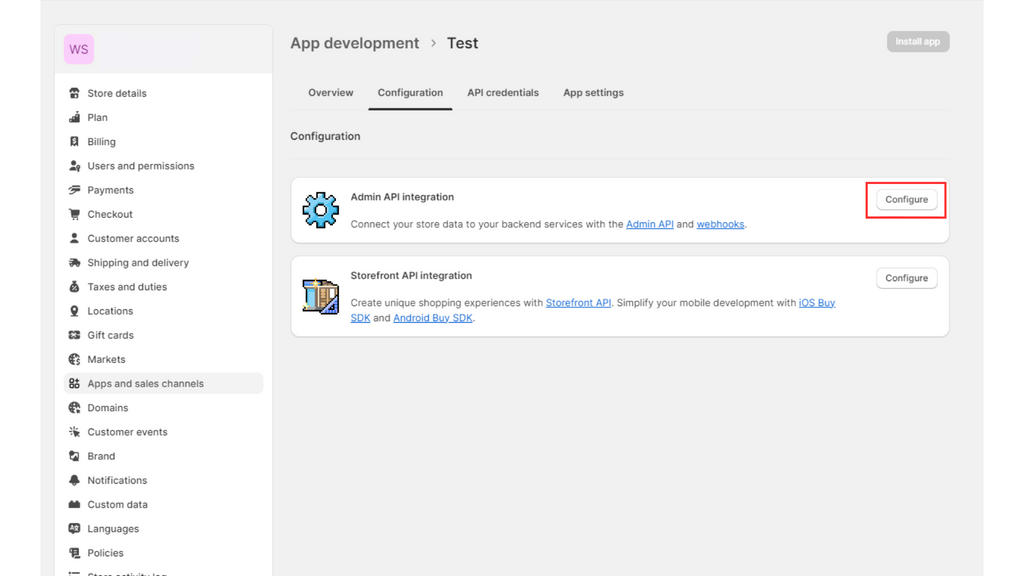
VII) After doing so, you should be able to see the page as shown below. Tick every Item in the Blue Box [Remember to Scroll Down for more Items to Tick] , and finally click on the Save Button as shown in the Red Box.
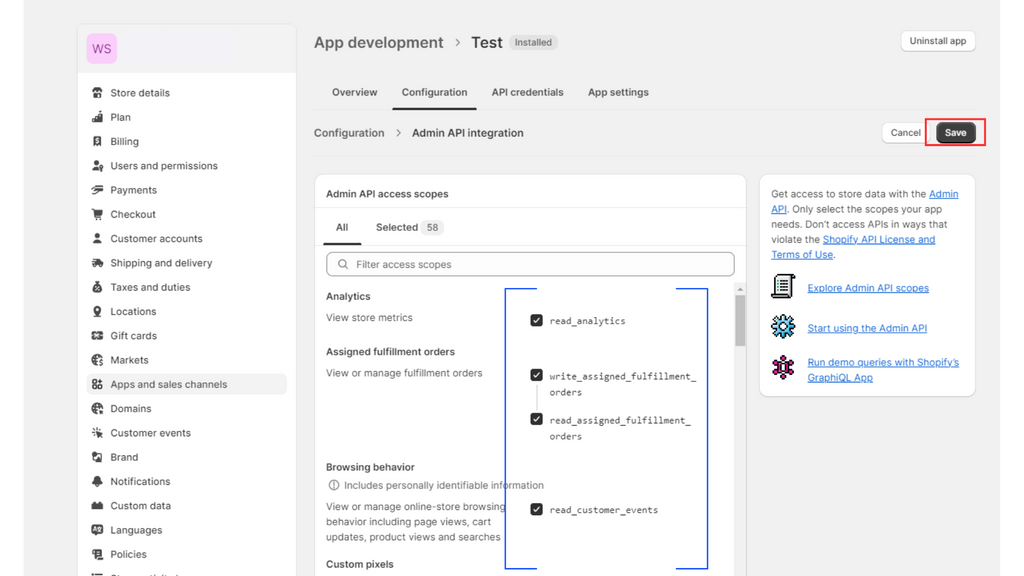
VIII) Go back to the Configuration Tab and Click on the Configure button as shown in the Red Box for the Storefront API integration and copy Step VII.

IX) Getting your API and Secret Key:
-
Click on the API credentials tab as shown in the Red Box. Click on the Install app button in the Blue Box. Keep in mind that the API key in the Green Box, and API secret key in the Orange Box can be found in this page as well.
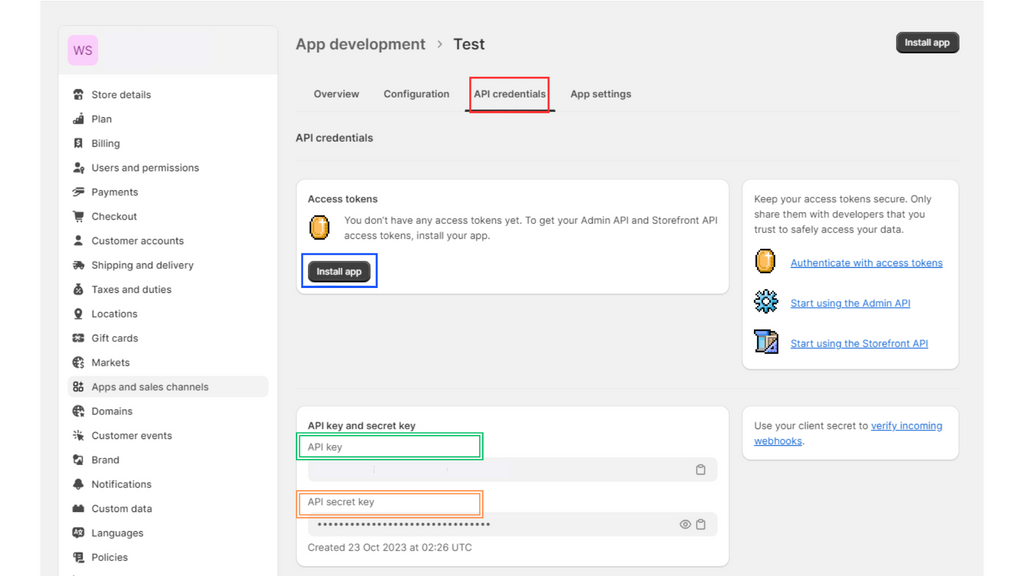
- After clicking on the Install app button , there should be a pop up on your webpage. Click on the Install button as shown in the Red Box.
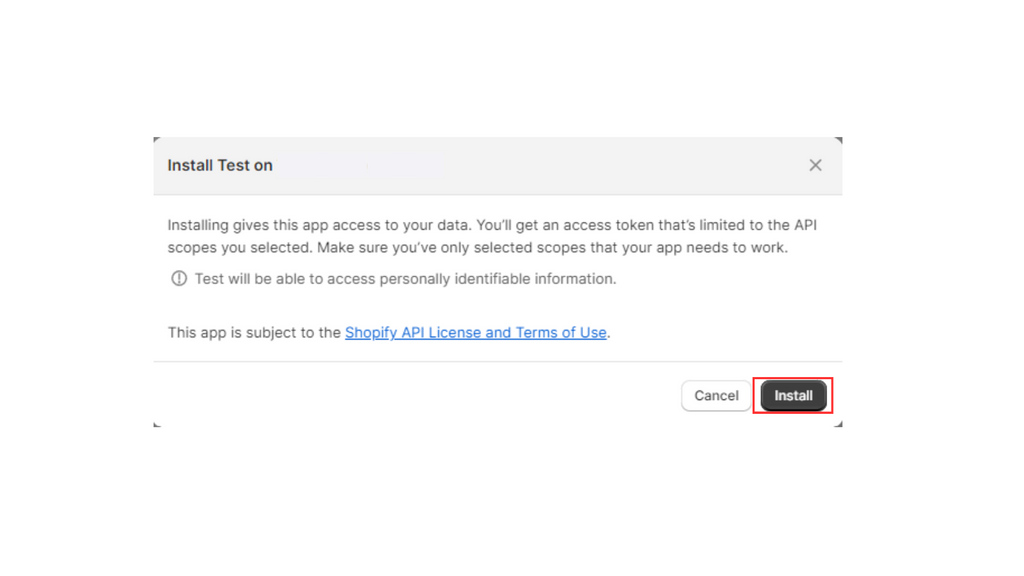
X) Retrieving your Admin API Access Token and Storefront API Access Token:
- After doing so, you should be able to see your Admin API access token in the Purple Box, and the Storefront API access token as shown in the Blue Box. Please take note that the Admin API access token can only be revealed once [Reveal token once] as shown in the Red Box. Save the Admin API access token in a Notepad to be safe.

XI) Getting Domain:
- To get your domain, Click on the Domains button in the Red Box, you will find your Domain Name as shown in the Pink Box.

XII) Once in the Add page, click on the Marketplace Button for Shopify in the Red Box.
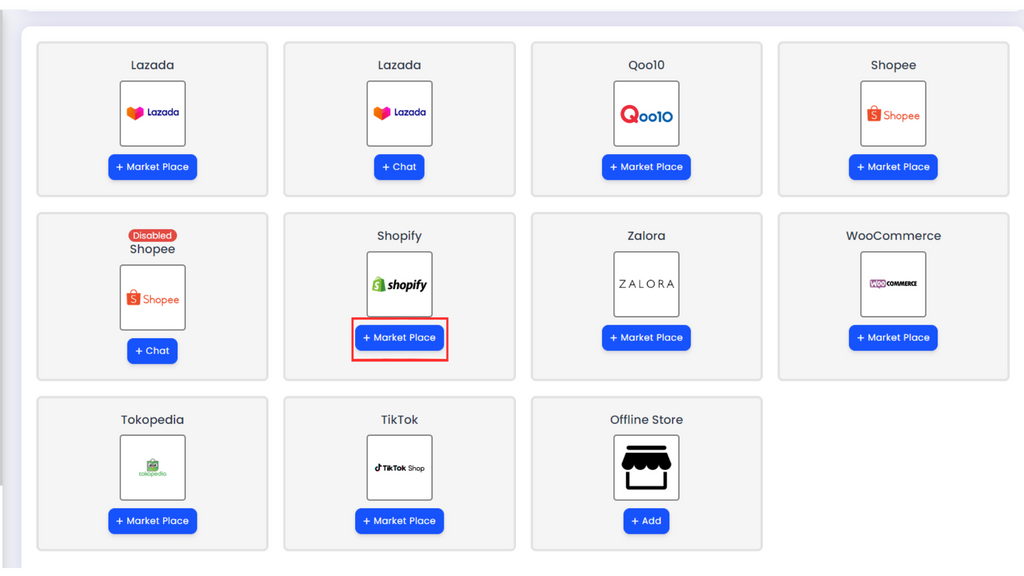

XIII) Using all the information that was retrieved from previous steps, use it to fill up this form and click on the "Save" button to complete the integration:
- Channel Name: You can insert your Channel Name here
- Country: Select your Shopify Store Country
- Channel Status: Switch the button ON/OFF to indicate whether the store is ACTIVE/INACTIVE
- Save: Click on this button once every details are filled in
The API Key, Admin API Access Token, Storefront API Access Token, API Secret Key and Web URL was retrieved in previous steps.
